To program the popular Arduino development boards like the Arduino Uno and Arduino Mega, we need to install the Arduino IDE (IDE stands for Integrated Development Environment). Arduino IDE is the main software platform for creating applications targeting the Atmel microcontroller chips.
However, the Arduino IDE is not limited to programming Arduino development boards. It has been expanded to support the well-known Espressif ESP8266 and ESP32 microcontroller chips.
Options on How to Install Arduino IDE

There are several ways of installing the Arduino IDE:
- 1 – Windows installer file
- 2 – Windows zip file for non-admin install
- 3 – Windows App
- 4 – Hourly Builds zip file
- 5 – Beta Builds zip file
The recommended option is option 1, using the Windows installer file. This assumes you have admin rights to the computer where it is being installed. The proper admin rights are needed because it will install some device drivers.
Option 2 is designed for campus lab computers where students have no admin rights on the computers. In a home computer setting, this is useful if you’re using the computer as a guest or an ordinary user.
Option 3 is for downloading the installer from the Windows Store. The version available here is usually older than what is available for download in the Arduino download page.
Options 4 and 5 are both beta versions and may be useful for advanced users.
Downloading the Arduino IDE
Head over to the Arduino download page. For options 1 and 3, click the chosen download link and run the installer file. For the other options, download the file and unzip.
The Arduino IDE Main Window
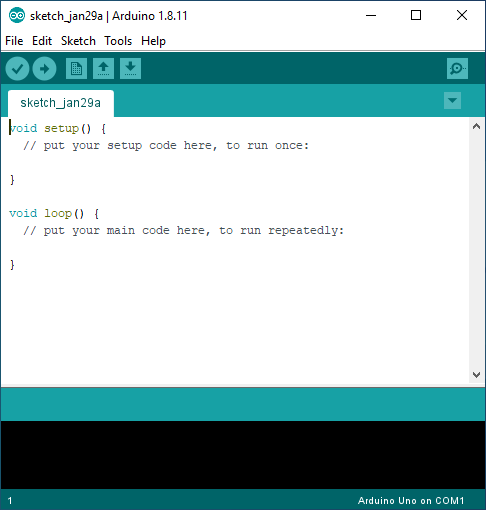
The Arduino IDE File Structure
The Program Directory
There will come a time that you will be looking for some Arduino files. It is therefore better to have a knowledge on how the Arduino IDE stores its files.
Below is the screenshot of the files and directories used by the Arduino IDE. These files are in the directory where you installed or unzipped the Arduino IDE.
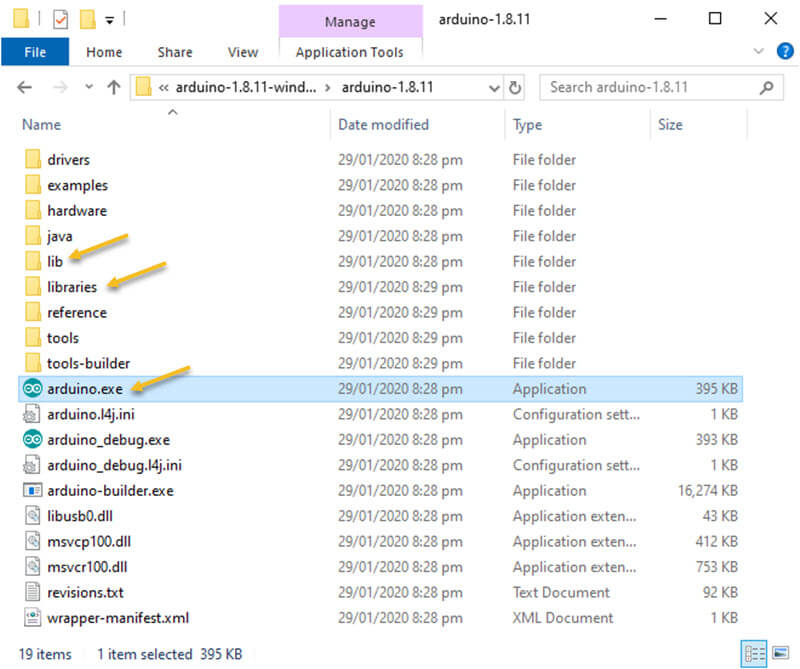
Take note of the arrow annotations. The arduino.exe is the main executable file. I annotated the two library directories. The lib directory contains the library need by the Arduino IDE for its proper operation. Whereas, the library directory contains the libraries that are included in the Arduino sketches that you make.
The Documents Folder
Below is the screenshot of another directory used by the Arduino IDE. The Arduino directory resides inside the Documents directory. It contains the program or sketches that were saved.
Each sketch is saved on its own folder. For example, the sketch AnalogInOutSerial.ino is saved inside the folder AnalogInOutSerial folder. The folders BareMinimum, Blink, sample_sketch and sketch_jan29a are all sketch folders.
Did you notice the library folder with an arrow? All the libraries that we install using the Arduino’s Library Manager will go here. If you downloaded a library from the internet without using the Library Manager, you should place the downloaded library files here.
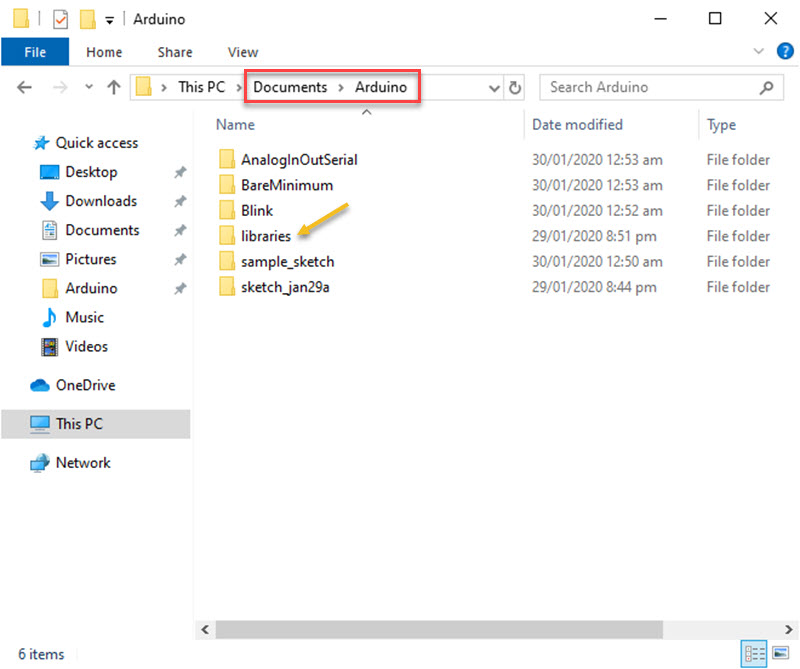
The AppData Folder
The last Arduino IDE folder of interest to us is the AppData/Local/Arduino15 folder. The folder contains the preferences.txt which is the Arduino IDE’s settings or configuration file.
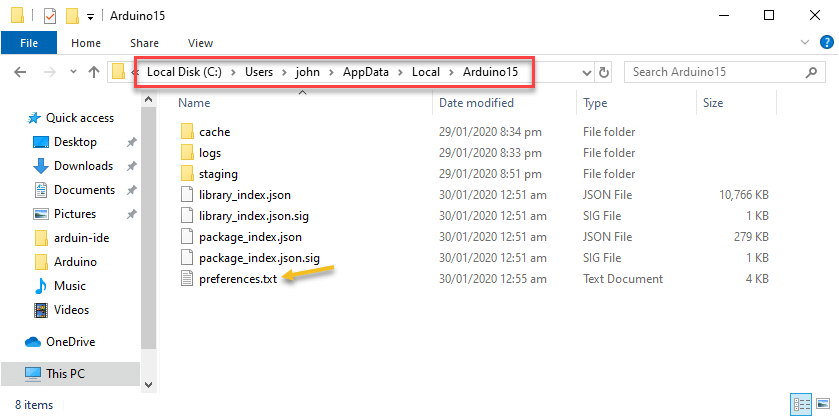
The Arduino IDE Dark Theme
This is the Arduino IDE using the default Arduino theme.
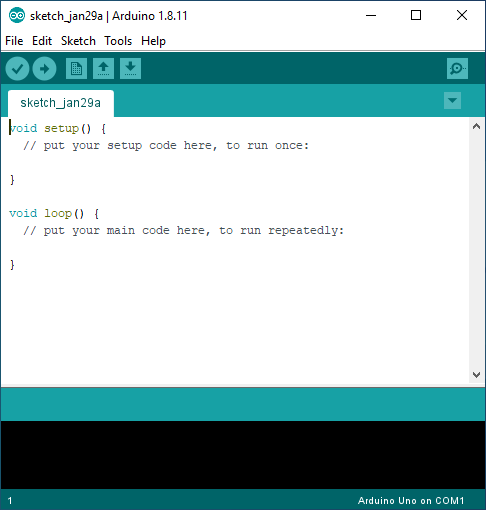
Below is the screenshot of the Arduino IDE using the One Dark Arduino theme downloaded from Github.
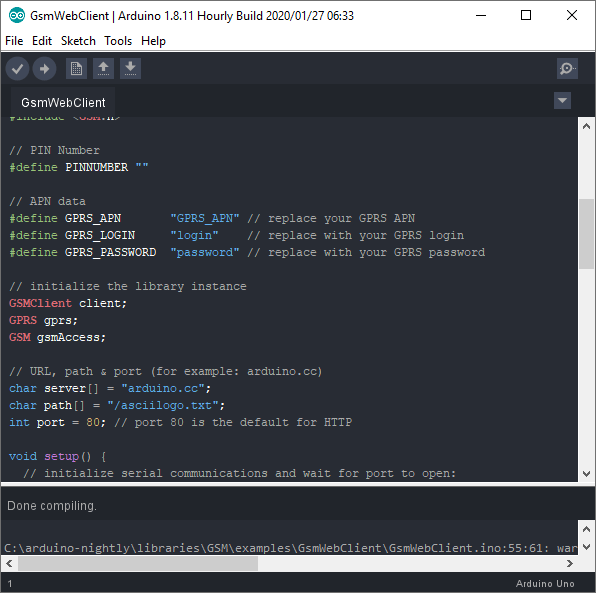
The Arduino Online Web Editor
Finally, be aware that the Arduino IDE has an online version called Arduino Web Editor. If you want to access your sketches everywhere you go, then upload your sketches to the online Arduino Web Editor.
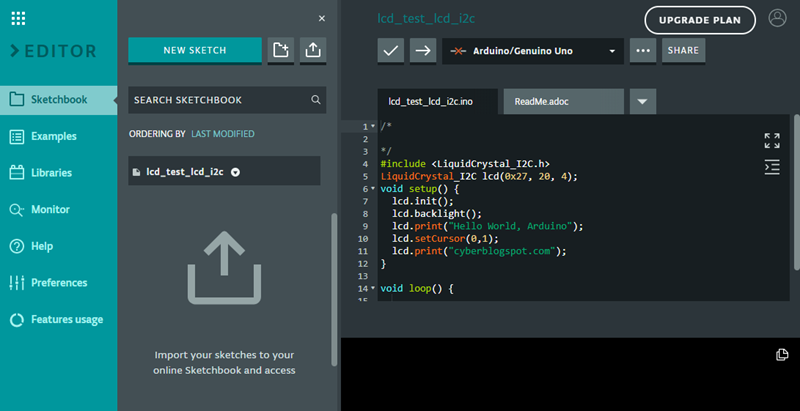
Articles Related to How to Install Arduino IDE on Windows 10
Arduino Reference and Resources
NodeMCU V3 ESP8266 Pinout and Configuration
NodeMCU ESP-32S Pin Configuration
How to Test NodeMCU V3 Using Esptool
References on How to Install Arduino IDE on Windows 10
Arduino IDE on Wikipedia
Arduino IDE Download Page