VMware Workstation is a great software for running virtual machines. However, once in a while, the virtual machine’s file system gets corrupted and the virtual machine refuses to boot. The problem is usually fixed by running the command fsck. I’ll show you how to run fsck manually in VMware when the virtual machine fails to boot due to a corrupted file system.
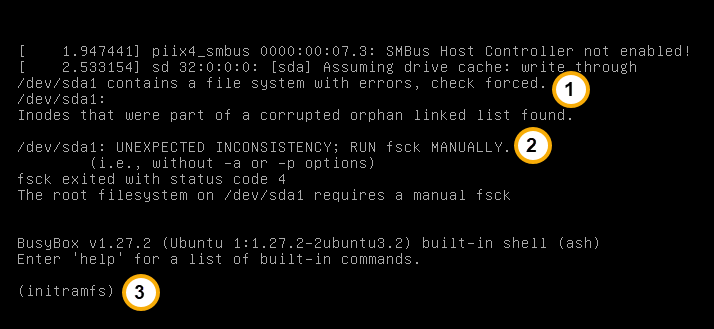
The image above shows an annotated screenshot of a booting virtual machine that suddenly stopped. The first annotation (1), indicates that the boot process detected errors in the file system and that it did a file system check. The file system check displayed the result: “Inodes that were part of a corrupted orphan linked list found”. Annotation two (2) highlights the line instructing us to run the command fsck manually. And lastly, annotation three (3) indicates the system prompt, (initramfs), which is waiting for us to type a built-in command.
What is fsck Command?
The command fsck (file system check) is a Linux command-line utility that allows us to perform consistency checks on the file system. Additionally, it lets us make the necessary repairs on the file system. In the Windows operating system, fsck’s equivalent is the chkdsk command.
How to Use fsck Command to Fix “UNEXPECTED INCONSISTENCY” Error
To fix the error, use the following fsck command:
1 | fsck /dev/sda1 -f -c -y |
- /dev/sda1, specifies the disk drive to check
- -f, force
- -c, display completion and progress bar
- -y, automatically repair detected disk errors
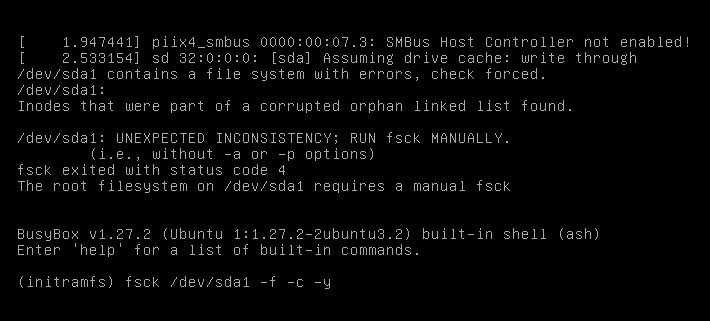
Below is the screenshot of the boot console after running the fsck command.
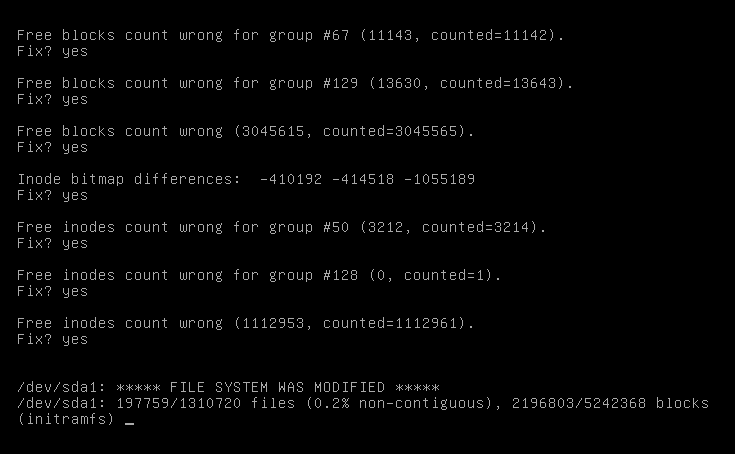
Related Articles on How to Run FSCK Manually in VMware
Relocating Shared Folders in VMware Workstation
How to Install VMware Player 15.1 on Kali Linux 2019 and Make it Work
How to Install VMware Tools in Arch Linux
How to Install Arch Linux on VMware Workstation Player
Great.
This really was helpful solution for me.
Thanks
Thank you for detailed explanation. It saved time.