A PLDT router is generally used as a device for sharing the internet connection across the Local Area Network. However, a PLDT router can also be connected as a secondary access point to extend the range of the wireless LAN or Wi-Fi of the primary router connected to the internet.
I recently moved from a PLDT Fibr Home internet subscription to a Globe At Home subscription. Since I don’t have any more use for the PLDT Fibr ONU router, I decided to experiment connecting it as a wireless access point. Fortunately, I was able to make it work. Now I have an access point located on the second floor of the house. I now have a strong Wi-Fi signal when I’m up there.
Turning a router into an access point is supposed to be an easy task. First, connect a LAN cable from the primary router to the secondary router to be used as an AP. Second, configure the AP to have an IP address consistent with the primary router. And lastly, configure the AP’s DHCP server so it doesn’t conflict with the existing primary DHCP server. That’s it. Supposedly.
NOT FOR PLDT FIBR ONU ROUTERS.
Configuring a PLDT router as an access point is a pain in the ***. Actually, simply configuring a PLDT router is tedious enough, not only for access point configuration. First of all, you need to deal with enabling the router’s web admin account. Also, you have to find a way to disable the router’s AP Isolation. This feature on PLDT ONU routers prevents the wireless clients from accessing other devices on the LAN. This will also prevent us from successfully forwarding the network traffic from the AP to the primary router which would serve as the AP’s gateway and DNS server.
In this tutorial, we will assume that we have an existing LAN or a Local Area Network. We have at least one computer connected to a previously configured primary router. It doesn’t matter if the computer is wired or wirelessly connected to the router, as long as the computer has an internet connection. Having an internet connection implies that we have a properly configured router.
We will also assume that the primary router is not a PLDT ONU router. We will use a PLDT ONU router (Model AN5506-04) only as a secondary router to be configured as an access point (AP). In case the primary router which is connected to the internet and the secondary router to be configured as an AP are both PLDT ONU routers, be aware that both routers have to have their AP Isolation feature disabled.
Step by Step Guide
Step 1 – Connect the two routers
Connect one end of a LAN ethernet cable to the primary router and connect the other end to the secondary router which will act as an access point. Use a Category 6 ethernet cable.
Step 2 – Change the IP address of the second router
For a step by step guide on how to change the IP address of a PLDT router, please see, How to Change the IP Address of PLDT Routers.
Step 3 – Configure the DHCP server
DHCP stands for Dynamic Host Configuration Protocol. A DHCP server may refer to the program called a DHCP service or a DHCP daemon. It may also refer to the computer running the said program.
Routers are actually full-pledged computers usually running a Linux operating system. One of the functions of a router is providing a DHCP server on the Local Area Network.
Any device (desktop PC, laptop, or smartphone) wishing to connect to a Local Area Network needs some information in order to successfully connect to the network. The connecting device has to configure its network interface to properly connect to the network. It needs the following information:
- What IP address the device will use which will serve as its host identification when communicating with other devices on the network.
- What is the IP address of the gateway computer, which is usually the router, so it knows where to send messages going out to the internet.
- What is the IP address of the DNS server or the computer that is queried for resolving URL addresses. That is, when you type www.google.com on your browser’s address bar, that URL has to be converted to an IP address like 64.233.191.255. It is the job of the DNS server to provide such a conversion.
The DHCP server is the one responsible for providing the mentioned information above. In other words, the DHCP server is dynamically configuring connecting hosts, hence the name, Dynamic Host Configuration Protocol.
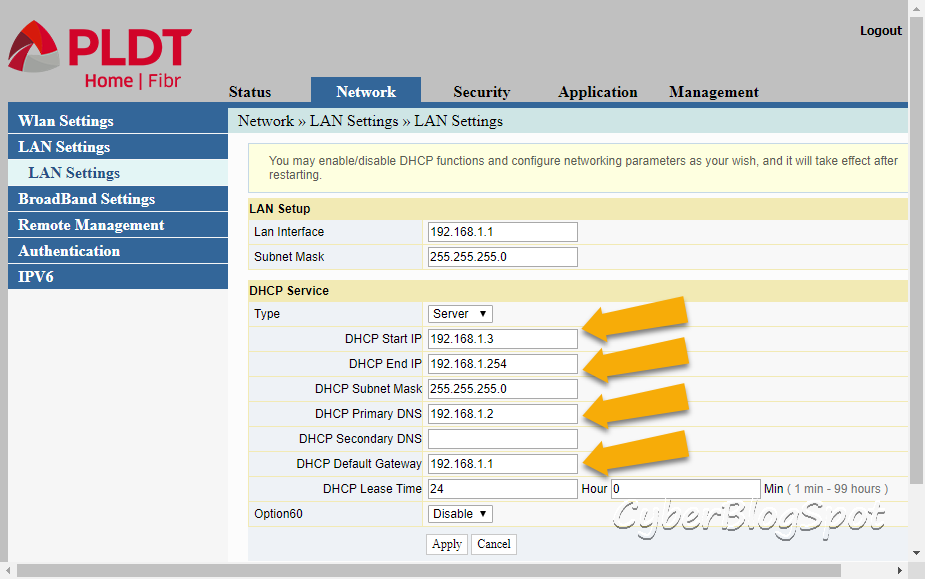
DHCP Settings
DHCP Start IP and DHCP End IP – these two entries have to be changed so they do not overlap with the IP addresses being handed out by the DHCP server of the primary router.
DHCP Primary DNS – IP address of the primary router or google’s public DNS server (8.8.8.8 or 8.8.4.4).
DHCP Default Gateway – IP address of the primary router
Related video on How to Use a PLDT Router as an Access Point
Related Articles on How to Use a PLDT Router as an Access Point
How to Configure a PLDT Router
Configure a PLDT router using the admin account named “adminpldt” to get a full and complete access to all of the router’s configuration options.
How to Configure a PLDT Router with Admin Account
Configure a PLDT router using the user account “admin”. This account can only configure the wireless networks (WiFi).
done DHPC config. what to do next sir?
Did you able to make it work sir?
I like what you guys are up too. Such clever work and exposure! Keep up the awesome works guys I’ve incorporated you guys to my personal blogroll.
Hi were you able to make it work, wired with the first/main modem or wirelessly?
Greetings from Ohio! I’m bored to death at work so I decided to browse your site on my iphone during lunch break. I really like the information you present here and can’t wait to take a look when I get home. I’m shocked at how fast your blog loaded on my phone .. I’m not even using WIFI, just 3G .. Anyways, wonderful blog!
Hi what do we do after checking the DHCP configurations?
@Robert
If I may say so, I think this article is incomplete. Also has some fundamental flaws in the design.
First, there should never be two DHCP servers on the same network…
Second, there’s no instruction on how to disable the default AP isolation of the PLDT router.
Third, a PLDT ONU router (Model AN5506-04) has a fiber WAN port. That means most people won’t know what to do with the WAN port. Therefore the WAN port won’t be used. IE: No need for a gateway IP, DNS IP and all that info etc,….
May I suggest / help?…
– Log in to the your primary router and get the IP. Let’s say it’s 192.168.1.1 (255.255.255.0) Set the PLDT router to an IP that is on the primary router’s network. So, set the IP (static IP) of the PLDT router to 192.168.1.2 (255.255.255.0) Then disable the DHCP server on the PLDT router. Write down the IP info of the PLDT router if it’s set differently than above.
Connect the two routers with a cat6 ethernet cable. The cable should go from one of the LAN ports on the primary router (not the WAN port) to another LAN port on the PLDT router.
Connect a computer with an ethernet cable to the primary router and ping the primary router. When the computer is connected (via cable) to the primary router, the DHCP server running on the primary router will hand out an IP to the computer let’s say it’s 192.168.1.3. The computer should be able to ping the primary router now as well as the PLDT router, so ping .1.1, .1.2 as well as itself .1.3
Disable AP isolation on the PLDT router:
You’ll need a Telnet client installed – here’s how to set one up on Mac or on Windows.
First you have to enable the Telnet interface on your PLDT box.
Go to http://192.168.1.1/fh (bookmark it) and log in with the following details:
Administrator: f~i!b@e#r$h%o^m*esuperadmin (make sure the screen prompt says ‘Administrator’ NOT ‘Username’)
Password: s(f)u_h+g|u (or whatever your PLDT’s password is)
For older firmware versions, a different superadmin username and password may apply
Once logged in, select ‘Debug Switch’ on the sidebar menu
Enable the Telnet switch and click Apply
Log out
Open a terminal window or command prompt
telnet 192.168.1.1 and use gpon as the login and as the password
When it says ‘User’, type enable and press Enter, then enter gpon again as the password
Type cd switch and press Enter
Type control port_fw_eligiblity_switch disable and press Enter (no that’s not a typo in the word eligiblity!)
Done. Close the command prompt window.
Note: default action on PLDT routers is to re-enable AP isolation if the power is turned off on the PLDT router. I haven’t found out how to reverse that yet. So if it powers off, you’ll have to telnet into the PLDT router and do the disabling procedure above again. Maybe use a UPS to make sure the router is never turned off?
Also, if you ever need to log back into the PLDT router, it will have to be with a computer that is on the same network as the PLDT router. That’s why the PLDT router’s IP should be known. If you forget it you’ll have to reset the PLDT router to access it again.
Once AP isolation is disabled make sure that the 2.4ghz and 5ghz radios in the PLDT router are turned on. Then connect your wireless printer or wireless clients. They will be able to get an IP from the primary router.
You can also use the USB flash drive ports on the back of the PLDT router as well as the built in FTP and Samba (network storage) services on the PLDT router.
Enjoy!
Thank you so much for your help with detail. I can only solve with your solution.
Hey, I rarely comment on blogs but thanks @Steve for this comment. Was able to make it work! 🙂
do you have video tutorial on this?
This worked perfectly Steve. I wonder if you already have solved the config not going back when router is turned off? Thank you very much
Doesn’t explain how to disable DHCP 👎
I’ve done this but still doesn’t have internet connection. Sobrang hirap gawing secondary router ng PLDT ONU router pag PLDT ONU router din yung main router mo. Haist! Any help please.
hello what if we don’t have a computer, just the primary router and the pldt router? I’m confused on what IP address to input. Do I just make them the same settings and all?
Thank you Steve! All good here!
Tenda Wireless Routers are known for their lightning-fast speeds of up to 1200 Mbps, which is incredible!Tenda Ac1200 Dual Band WiFi Router is an example of a router that provides high-speed Wi-Fi connectivity. Up to 20 wireless devices can be easily connected while maintaining optimal WiFi speed. The fact that it has four four Omni-directional antennas is also a plus. These antennas assist in maintaining a stable high-speed connection.As a result, you can rest assured that when you use this router, you will be getting the best in class quality. Now, when you get a new router, there is a common issue that arises, and it has to do with the setup process. The Tenda Ac1200 setup is frequently misunderstood.
Actually if you are using a prepaid pldt home wifi router, all you have to do is make sure the IP address is the same as the pldt home fiber HG6245D model. Use the same SSID and password as the the home fibr one. And connect the ethernet cable to matching lan ports on both routers. Done deal real simple. You will have to use a computer to access the pldt prepaid home wifi to change this to match. It is already set AP Isolation disabled by default and just turn off DHCP server. (You dont have two DHCP seevers on one network.) Thats it real simple not complicated.
If you dont know the pldt home fibr info just type 192.168.1.1 enter the default username and password you may have already changed, but if not just user admin password 1234. Then you change the info to what you want as far as user and password. Then make sure prepaid router is the same SSID and IP Address and Password. Turn off DHCP server on prepaid router and then just connect both routers via ethernet cable and done. You may have to reboot both routers to communicate to each other. Ethernet is not plug and play like usb. There you go real simple. Enjoy